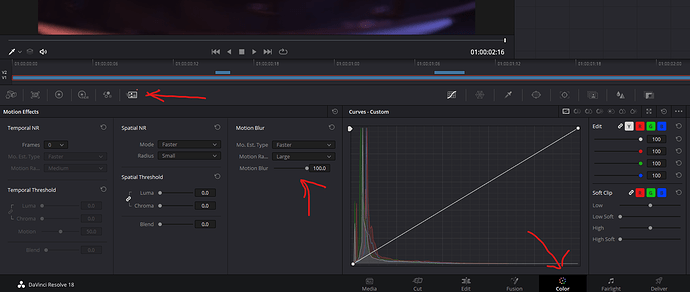Hey all!
I am a newbie when it comes to 3D animation, but I wanted to share my very first 3D animation within KeyShot! I will share the final video with post-production and music soon! 
.
.
.
OFFTOPIC
I like the outcome, but there are some things that I am not able to understand like the laggy beginning, some other laggs in the video and the flickering light in the end when looking at the bottom. The animation was set to 30 FPS.
It took ~3 days to render. I would like to know if it is possible to reduce the render time by tweaking my render settings:
The resolution is set to 2K since the material will be used for marketing purposes. Do you think it is overkill or 1080p would be sufficient?
I found that 300 samples was the best sample count for the most intensive render region of the fade effect in the top of the machine.
PC specs: